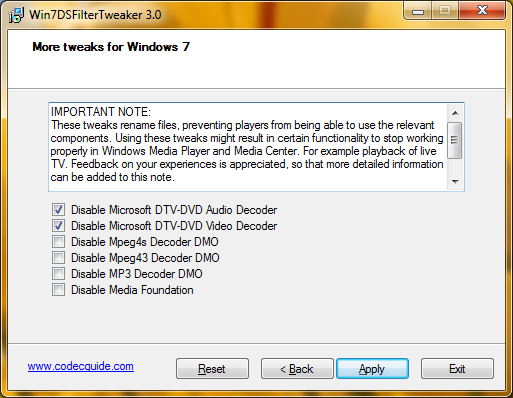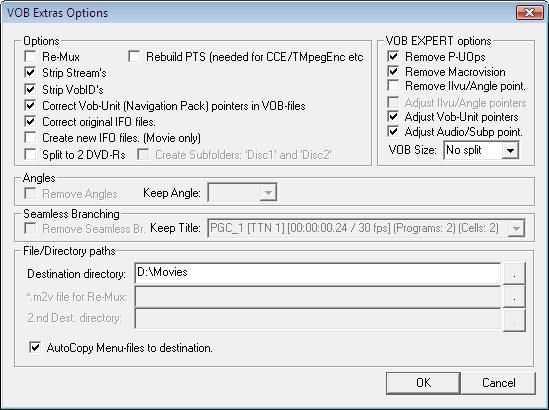I once used wxDownload Fast as a tool for getting something off the Web quickly. But it crashes every once in a while. So I stopped using it long ago. Now I am compiling wxDownload Fast only to test my static wxMSW library.
I am using MinGW GCC compiler to build wxDownload Fast. I downloaded the source for wxDownload Fast. I unpacked the source and configured it:
tar xzvf wxdfast_0.6.0.tar.gz
cd wxdfast-0.6.0/
./configure --prefix=/mingw --enable-win32build
I got some errors during the final linking stage. I had to modify src/Makefile to fix the errors. The end of Makefile was modified.
wxDFast.res: wxDFast.rc
windres -i $< -J rc -O coff -o $@ --include-dir=/mingw/include/wx-2.8
The other fix involves linking with expat because my wxMSW library depends on expat.
wxdfast$(EXEEXT): $(wxdfast_OBJECTS) $(wxdfast_DEPENDENCIES)
@rm -f wxdfast$(EXEEXT)
$(CXXLINK) $(wxdfast_LDFLAGS) $(wxdfast_OBJECTS) $(wxdfast_LDADD) $(LIBS) -lexpat
Then, I started make.
make
make install
I double-clicked wxdfast and it started alright. The following files are installed onto the system (under the MinGW folder).
./bin/wxdfast.exe
./share/applications/wxdfast.desktop
./share/locale/cs/LC_MESSAGES/wxDFast.mo
./share/locale/de/LC_MESSAGES/wxDFast.mo
./share/locale/es/LC_MESSAGES/wxDFast.mo
./share/locale/fr/LC_MESSAGES/wxDFast.mo
./share/locale/hu/LC_MESSAGES/wxDFast.mo
./share/locale/id/LC_MESSAGES/wxDFast.mo
./share/locale/nl/LC_MESSAGES/wxDFast.mo
./share/locale/pl/LC_MESSAGES/wxDFast.mo
./share/locale/pt_BR/LC_MESSAGES/wxDFast.mo
./share/locale/ru/LC_MESSAGES/wxDFast.mo
./share/locale/tr/LC_MESSAGES/wxDFast.mo
./share/man/man1/wxdfast.1
./share/man/pt_BR/man1/wxdfast.1
./share/pixmaps/wxdfast.png
./share/wxdfast/RipStop/icon/dfast48x48.png
./share/wxdfast/RipStop/icon/wxdfast.ico
./share/wxdfast/RipStop/icon/wxdfast.png
./share/wxdfast/RipStop/license.txt
./share/wxdfast/RipStop/logo/about.png
./share/wxdfast/RipStop/menubar/about.png
./share/wxdfast/RipStop/menubar/completed.png
./share/wxdfast/RipStop/menubar/copydata.png
./share/wxdfast/RipStop/menubar/copyurl.png
./share/wxdfast/RipStop/menubar/details.png
./share/wxdfast/RipStop/menubar/downloading.png
./share/wxdfast/RipStop/menubar/error.png
./share/wxdfast/RipStop/menubar/find.png
./share/wxdfast/RipStop/menubar/graph.png
./share/wxdfast/RipStop/menubar/help.png
./share/wxdfast/RipStop/menubar/new.png
./share/wxdfast/RipStop/menubar/options.png
./share/wxdfast/RipStop/menubar/pasteurl.png
./share/wxdfast/RipStop/menubar/pause.png
./share/wxdfast/RipStop/menubar/progressbar.png
./share/wxdfast/RipStop/menubar/properties.png
./share/wxdfast/RipStop/menubar/quit.png
./share/wxdfast/RipStop/menubar/remove.png
./share/wxdfast/RipStop/menubar/schedule.png
./share/wxdfast/RipStop/menubar/scheduled.png
./share/wxdfast/RipStop/menubar/start.png
./share/wxdfast/RipStop/menubar/startall.png
./share/wxdfast/RipStop/menubar/stop.png
./share/wxdfast/RipStop/menubar/stopall.png
./share/wxdfast/RipStop/preview/ripstop.png
./share/wxdfast/RipStop/preview/wxdownloads_small.png
./share/wxdfast/RipStop/readme.txt
./share/wxdfast/RipStop/svg/ripstop.svg
./share/wxdfast/RipStop/svg/wxdownloads_small.svg
./share/wxdfast/RipStop/toolbar/download_info.png
./share/wxdfast/RipStop/toolbar/download_move_down.png
./share/wxdfast/RipStop/toolbar/download_move_up.png
./share/wxdfast/RipStop/toolbar/download_new.png
./share/wxdfast/RipStop/toolbar/download_remove.png
./share/wxdfast/RipStop/toolbar/download_schedule.png
./share/wxdfast/RipStop/toolbar/download_start.png
./share/wxdfast/RipStop/toolbar/download_start_all.png
./share/wxdfast/RipStop/toolbar/download_stop.png
./share/wxdfast/RipStop/toolbar/download_stop_all.png
./share/wxdfast/boxabout.xrc
./share/wxdfast/boxnew.xrc
./share/wxdfast/boxoptions.xrc
./share/wxdfast/images.xrc
./share/wxdfast/mainwindow.xrc
./share/wxdfast/menubar.xrc
./share/wxdfast/toolbar.xrc
./share/wxdfast/xpm/big/close.xpm
./share/wxdfast/xpm/big/down.xpm
./share/wxdfast/xpm/big/new.xpm
./share/wxdfast/xpm/big/properties.xpm
./share/wxdfast/xpm/big/remove.xpm
./share/wxdfast/xpm/big/schedule.xpm
./share/wxdfast/xpm/big/start.xpm
./share/wxdfast/xpm/big/startall.xpm
./share/wxdfast/xpm/big/stop.xpm
./share/wxdfast/xpm/big/stopall.xpm
./share/wxdfast/xpm/big/up.xpm
./share/wxdfast/xpm/small/error.xpm
./share/wxdfast/xpm/small/exit.xpm
./share/wxdfast/xpm/small/graph.xpm
./share/wxdfast/xpm/small/new.xpm
./share/wxdfast/xpm/small/noresume.xpm
./share/wxdfast/xpm/small/ok.xpm
./share/wxdfast/xpm/small/options.xpm
./share/wxdfast/xpm/small/paste.xpm
./share/wxdfast/xpm/small/progress.xpm
./share/wxdfast/xpm/small/properties.xpm
./share/wxdfast/xpm/small/queue.xpm
./share/wxdfast/xpm/small/remove.xpm
./share/wxdfast/xpm/small/resume.xpm
./share/wxdfast/xpm/small/schedule.xpm
./share/wxdfast/xpm/small/start.xpm
./share/wxdfast/xpm/small/startall.xpm
./share/wxdfast/xpm/small/stop.xpm
./share/wxdfast/xpm/small/stopall.xpm
./share/wxdfast/xpm/small/wxdfast.xpm
./share/wxdfast/xpm/wxdfast.ico
./share/wxdfast/xpm/wxdfast.xpm