VLC is a free, powerful media player for Windows, Mac and Linux. I've used VLC mainly for playing Movies. Sometimes, I use VLC to listen to Internet radio. I seldom use VLC to rip DVD's but VLC can come in handy when dealing with tricky DVD titles. For DVD titles with mixed VOB ID's, VLC can be used to dump such DVD titles. Follow the steps below:
- From the Media menu of VLC, select Convert/Save...
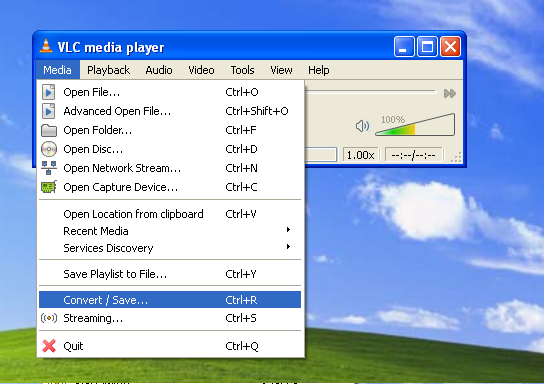
- Choose the Disc tab. In the Disc Selection area, choose DVD and check No DVD menus. Type in the drive letter (for example, F:\) for your DVD drive. The main title number is typically 1, but may vary. Audio track is usually 0 for the primary language (English) and 1 for secondary lanuage (French or Spanish). Click Convert/Save button.
- In the next Convert window, click the Create a new profile button.

- Name the new profile as Copy Without Conversion. In the Video codec tab, check both options Video and Keep original video track.

In the Audio codec tab, check both options Audio and Keep original audio track.

Leave anything else as is. Click Save.
- Back to the Convert window, type in the name for Destination file (E:\output.ts). For the profile, select the newly created profile (Copy Without Conversion) from the dropdown list. Click Start.

- VLC starts saving the DVD title to a disk file.
Although VLC has many built-in functions for ripping DVD's and converting movies, I don't have much experience with them. I think VLC's transcoding function is premature.
After VLC finishes conversion, you'll get an output file (output.ts) whose size may be up to several gigabytes. Now, use mencoder to transcode it.










Thanks for the "copy without conversion" tip.
ReplyDeletewow u've made my work much simpler...thanx
ReplyDeletevob to mp4 converter
Useful post and thank you.
ReplyDeleteand can you tell me How to copy DVD to hard drive?