It's possible to create PDF's on Windows without buying software. You need Ghostscript and a Windows printer driver for a postscript printer. In short, you print your document to a file with a postscript printer and use Ghostscript to convert the postscript file to a PDF.
Let's first install a postscript printer. Windows include many drivers for postscript printers. Windows provides a generic postscript output driver called MS Publisher Imagesetter. Here I will use Brother HL-4200CN BR-Script3 for saving to postscript.
Installing a Postscript Printer
In Control Panel, click Printer in the Hardware and Sound group. When a Printers window pops up, click Add a printer in the toolbar. In the Add Printer dialog, click Add a local printer. Select Use an existing port and pick FILE: (Print to File).
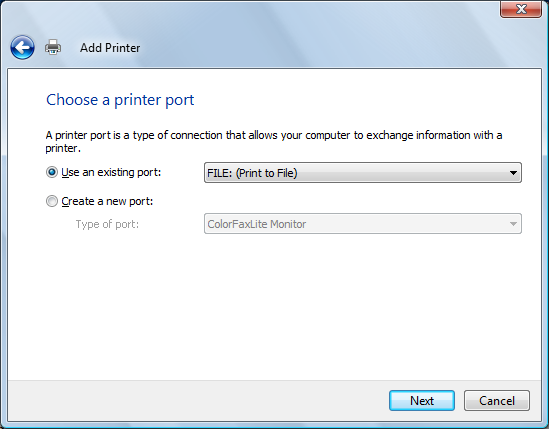
Select Brother from the Manufacturer list. Then select Brother HL-4000CN Br-Script3 or Brother HL-4200CN Br-script3 from the Printers list.
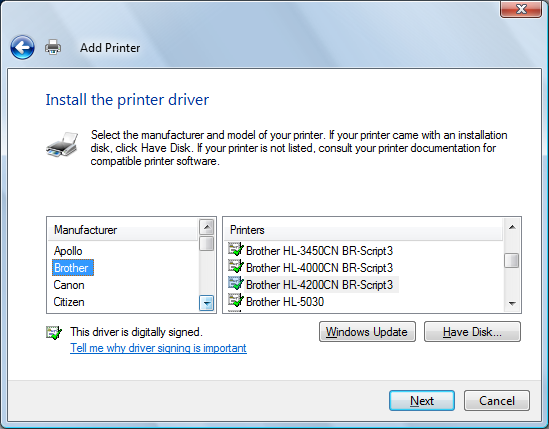
Name your printer and click Finish.
Installing Ghostscript and GSview
Go here and download Ghostscript and GSView.
- GPL Ghostscript 8.64
Either download gs864w32.exe for 32-bit Windows or download gs864w64.exe for 64-bit Windows. - GSView 4.9
Either download gsv49w32.exe for 32-bit Windows or gsv49v64.exe for 64-bit Windows
- GPL Ghostscript 8.64
Configuring Postscript printer
Go back to the Printers window. Right-click on your Postscript printer and select Properties. Select Printing Preferences... and click Advanced...
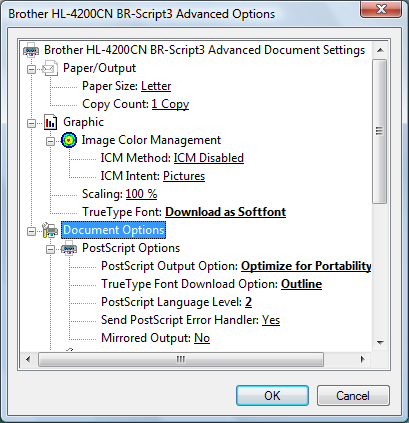
Make changes to printer options as shown in the picture above.
- TrueType fonts: Download as SoftFont
- Postscript Output Option: Optimize for Portability
- TrueType Font Download Option: Outline
- PostScript Language Level: 2
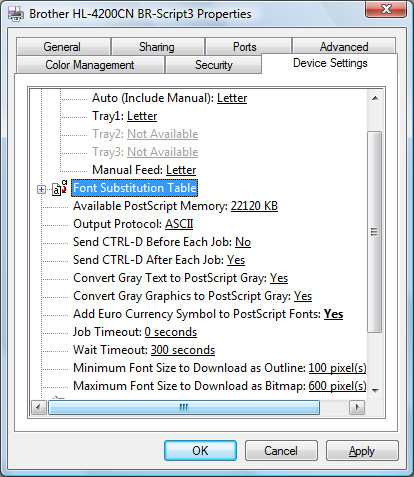
Click the Device Settings tab and select Yes to the following options:
- Convert Gray Text to Postscript gray: Yes
- Convert Gray Graphics to Postscript gray: Yes
- Add Euro currency symbol to Postscript Fonts: Yes
Click OK to close the dialog.
- TrueType fonts: Download as SoftFont
Saving your document as Postscript
Print your document with the postscript printer, in this case, Brother HL-4200CN Br-script3. You'll be asked for a filename. Name your file with a .PS extension.
Open your postscript file with GSView. Open the file menu and select Convert... Select pdfwrite as your device, 600 as resolution and click Properties. Define the following settings and click OK.
- CompatibilityLevel: 1.5
- CompressPages: true
- UseFlateCompression: true
- EmbedAllFonts: true
- SubsetFonts: true
- MaxSubsetPct: 35
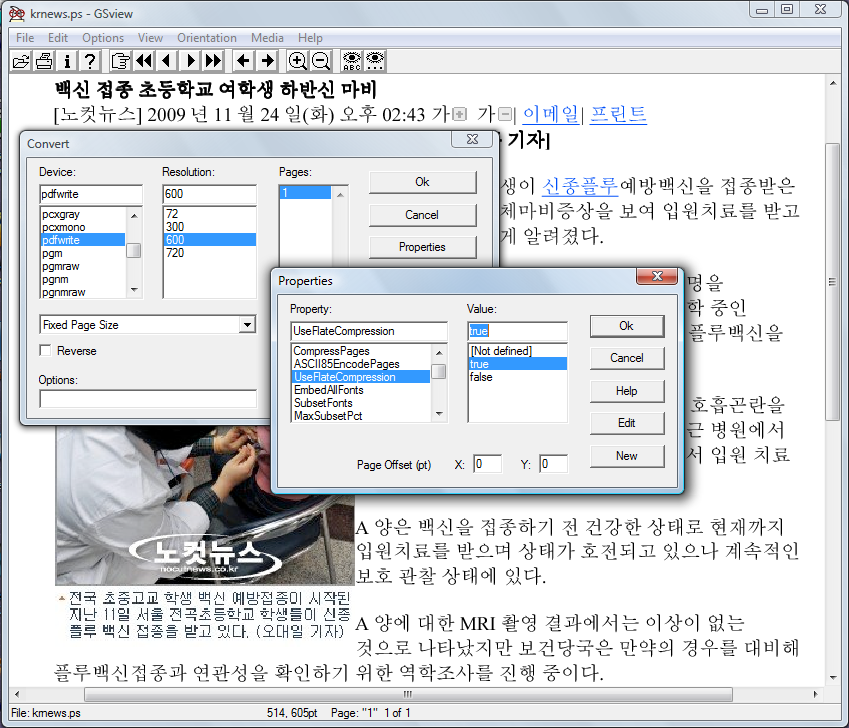
- CompatibilityLevel: 1.5
- When you click OK in the Convert dialog of GSView, you'll be asked for a PDF filename. The resulting PDF will be viewable with Adobe Reader.
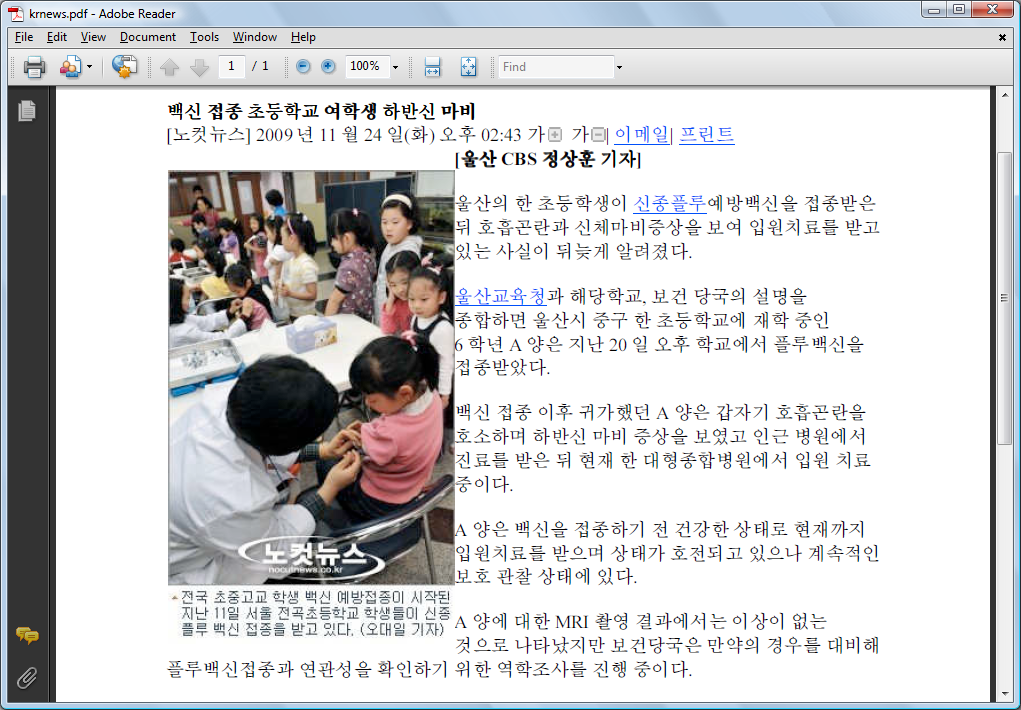








No comments:
Post a Comment