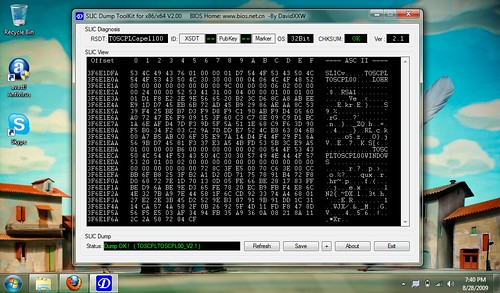
Open your OEM certificate (*.xrm-ms) in your favorite text editor, for example, WordPad. Otherwise, double-click on the OEM certificate and it will be displayed in Internet Explorer.
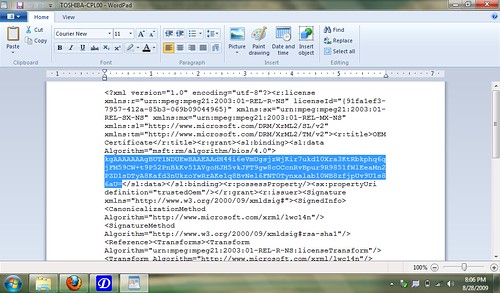
Find the line that contains a long string beginning with kgAAAAAAA. Highlight the part from kgAAAAAAA to the next equal sign =. Copy the highlighted section.
Find a way to convert the string from a Base 64 format to a binary format. I used an online base64 convertor at motobit.com which provides a way to save to a binary file. You can search Yahoo! using the search keywords “base64 binary converter” to find some useful online base64 converters.
Open the resulting binary file in a Hex editor, for example, XVI32. Compare the SLIC content (in SLIC dump toolkit) with the binary OEM certificate (in XVI32).
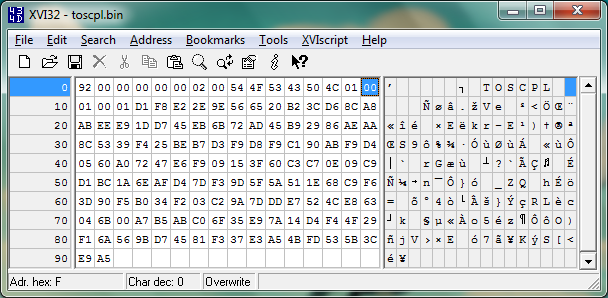
To learn how to compare the SLIC data with OEM certificate, read this forum thread.
Sample OEM Certificate / SLIC Matching
BLUE - OEM ID
RED - RSA module
ORANGE - RSA public exponent
Always: 01 00 01 00
GREEN - Windows marker version
Always: 00 00 20 00
PURPLE - Size of the OEM Certificate's licensing data
Always: 92 00 00 00 (146 bytes)










BEST POST
ReplyDelete